Installation¶
First, be aware that Fly T-WEoN runs a Perl script that filter out regulations unlikely occurring from a Reference GRN. Please follow specific instructions for your platform to install the Perl interpreter here.
Requeriments
- Java: Instructions to install Java depends on your operating system. Windows and MacOS users should download Java 8 from here and follow the installer instructions. For Unix users, Java could be installed from the repository packages openjdk-8-jdk and openjdk-8-jre (e.g. apt-get install openjdk-8-jdk openjdk-8-jre).
- Cytoscape: Download the Cytoscape software from here. The webpage will automatically determine your operating system and prompt a download button.
- Perl: Similarly to Java, Windows users should install a Perl interpreter. Please download from here and follow the instructions. For MacOS and Unix operating systems, Perl can be already installed; if not, the user can install it from the repository.
Getting Fly T-WEoN
Fly T-WEoN is freely available to download from Figshare. Fly T-WEoN can be used in several operating systems (Linux, Windows and macOS) and you need to download a specific version (in zip format) of the tool for your operating system (OS).
- Fly T-WEoN for Linux download here
- Fly T-WEoN for Windows download here
- Fly T-WEoN for Mac download here
Once you are in the download page, you can get the tool by cliking on the download button as is shown in the following image.
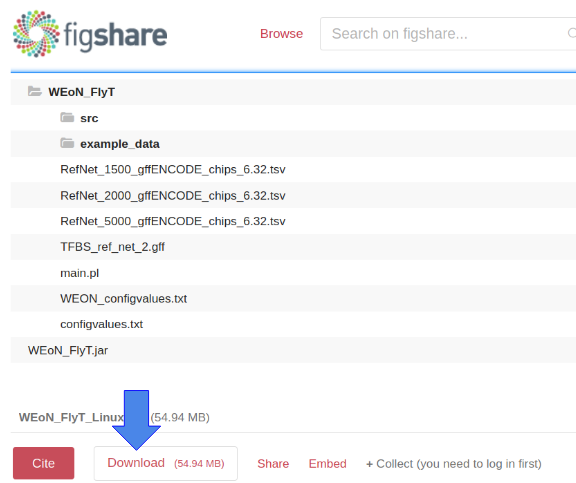
Installation
With the corresponding zip file for your OS, you need to uncompress it. After completion, you have now a subdirectory called WEoN_FlyT, which correspond to the scripts executed by WEoN FlyT and the WEoN_FlyT.jar file corresponding to the Cytoscape app. The jar file contains a graphical user interface (GUI) that allows to Cytoscape execute the filtering process encoded in Fly T-WEoN.
In order to install the scripts and the GUI, you need to do the following steps for the main folder and for the cytoscape app:
1. WEoN_FlyT directory: Fly T- - Linux users: copy the folder to /home/your_username
- Windows users: copy the folder to C:
- MacOS users: copy the folder to /Users/your_username
Note
Additional instructions for Windows users: In some Windows operating systems, copying WEoN FlyT folder could require for admin permissions. For this case, we included an installation.bat file, which automatically will ask for these permissions and then will generate a copy of the folder in the C: directory.
- WEoN_FlyT.jar file: In order to install the GUI, you need to open Cytoscape and then navigate to Apps menu >> App Manager and click on Install from File, as it is indicated in the following image.

Clicking on the Install from file button will open a new window where you need to navigate to the directory containing the jar file and select it as shown in the next image.
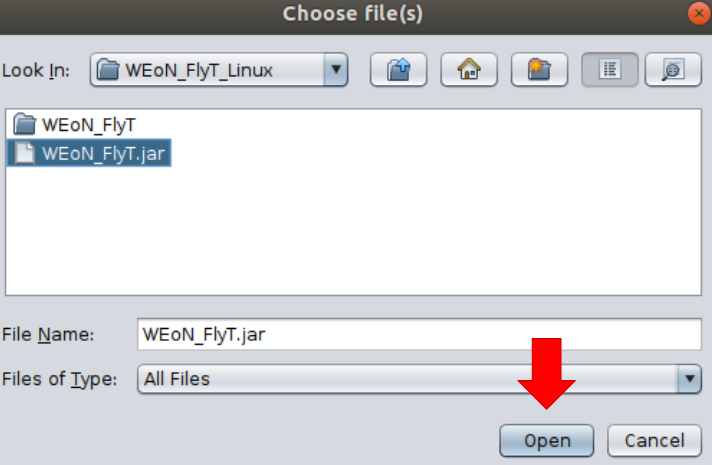
After selecting the jar file, the resulting proccess will be similar to the shown in the next image, and the installation process is finalized by clicking on the close button.
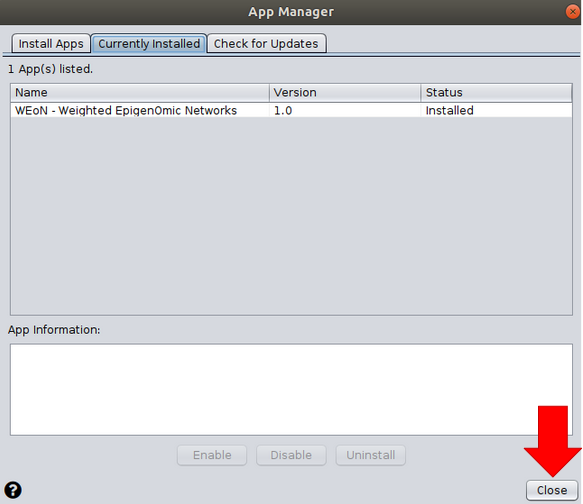
Now you only need to go to the Apps menu, click on Fly T-WEoN - Fly Tool for Weighted Epigenomic Network to start to use the tool.
Note
Need Help? If you run into any problems with installation, please leave an issue in the official Github repository.